Members

This page focuses on the membership roster, along with contact and profile information. On the left are View options so that you can choose various profile fields to adjust your visual roster listing based upon what specific information you will need and to the right are icons for search engine, column filter and a button to add/input a brand new Lodge member.
Views (+)
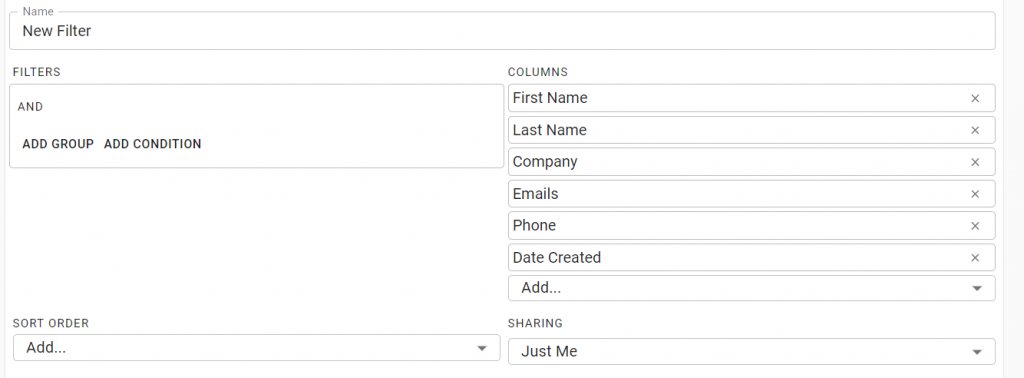
In creating a new filter (+), the first options available to you are the AND/OR, ADD GROUP and ADD CONDITION (see below).
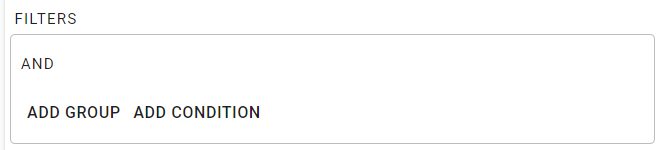
The first part of this section is the word “AND”. If you move the cursor over the word and left-click your mouse, you can toggle between the words “AND” and “OR”. This is to determine whether the Groups and Conditions which you will next select will be inclusive of other variables or distinguished from further options. The “ADD GROUP” selection will determine just how many options will be available to sort data and the “ADD CONDITIONS” will determine which fields of data will be sorted.
Columns
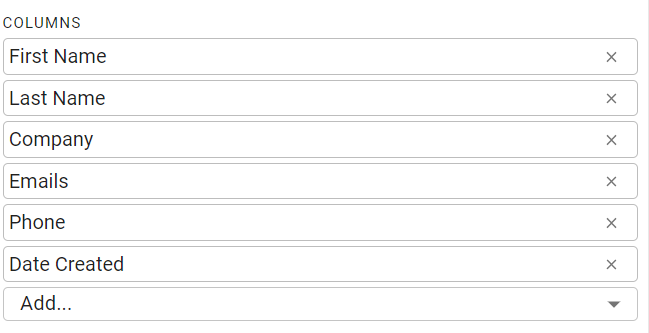
This section is to the right of the Filter options and allows you to select which fields of data that you wish to display for sorting.
Sort Order

This option will allow you to sort the database by data field, such as by last name, first name, phone number or even membership ID.
Sharing
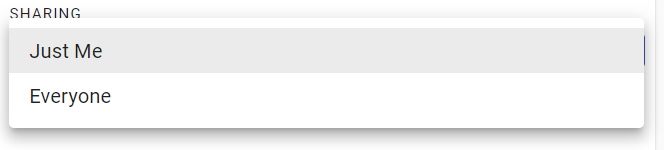
This option allows you to create a filter that can be seen by everyone, or just yourself and no other.
Save

Once you have selected all of your options and click the Save button at the bottom right of the window, you will be able to see the database strictly based upon the selections you have chosen to make as your criteria. You can always go back and edit as you may need later.